 KDocker will help you dock any application into the system tray.
KDocker will help you dock any application into the system tray. This means you can dock openoffice, xmms, firefox, thunderbird, anything! Just point and click.
Works for all NET WM compliant window managers - that includes KDE, GNOME, Xfce, Fluxbox and many more.
Features.
- Supports Session Management (XSMP) and auto launch applications that do not support session management (e.g firefox)
- Drag 'n Drop (XDND) support. You can drop items into the system tray icons
- Optionally docks when application is minmized or obscured by other windows
- Cool window title ballooning (song titles will be ballooned when your media player switches to a new song)
- Optionally removes the window from the task bar
- Its internationalized and currently supports Brazilian Portuguese, Bulgarian, Czech, Dutch, French, German, Hungarian, Indonesian, Italian, Japanese, Polish, Russian, Spanish and Swedish locales
- Dock 1, 2, 10 windows but there is only one instance of KDocker running all the time
- Tracks system tray appearance/disappearance and acts intelligently
Download/Install.
Get the latest tar ball from the project page
Packages.
Please note that the contributed version is not always the latest released version. Please contact contributors directly if you face any problems.
Suse.
9.1 - Binary Source
9.2 - Binary Source
9.3 - Binary
10.0 - Binary
Slackware.
Redhat.
Gentoo.
Debian.
KUbuntu:
deb http://dinton.no-ip.org/ kubuntu main
deb-src http://dinton.no-ip.org/ kubuntu main
Screenshots
KDE
Docked applications - xmms, gimp, sametime, thunderbird, kdevelop
GNOME
Docked applications - realplayer, openoffice impress, sametime, gcalctool, gimp
XFCE (From homik) Snapshot
XFCE (From Marc Nadeau) Snapshot (Huge)
Fluxbox (From John Andrews) Snapshot
KDocker has a rich command line interface. KDocker -h will display all the command line options. The usage is:
KDocker [options] [Command]
Command is the application that you want to launch and dock (e.g. kdocker xmms). When you dont provide a command, KDocker will request you to select any window to dock using the mouse (like xkill, xprop)
-a
Show author information. Yup, about me.
-b
Suppress the warning dialog when docking non-normal windows (blind mode)
-d
Disable session management. KDocker will not attempt to redock this application when you relogin.
-e
Enable session management. KDocker will attempt to redock this application when you relogin. [default]
-f
Dock window that has the focus(active window).
TIP: This simple but brilliant feature was requested by Thomas McGuire. You can bind "kdocker -f" to Win+Z (using the K Menu Editor). So all you have to do to dock any application is to make sure its in the front. press Win+Z and it will be docked into the system tray.
-h
Display this help.
-i icon
Custom dock icon.
Don't like the icon that KDocker auto detected from the application's window? Use your own. Custom icons are saved as a part of your session. This saves the hassle to set the icon each and every time.
-l
Launch on startup
A crude hack for applications that do not support Session Management. Take firefox for instance. Lets say you logged out when firefox was up and running. When you relogon it wont start automatically. KDocker will launch it automatically for you when you use this option.
-m
Keep application window mapped (dont hide on dock)
Use this when you want the application to be docked but want it to be shown on the task bar. By default, the application is docked and hidden.
-o
Dock when obscured
When the application gets totally hidden by other windows, KDocker will automatically dock it.
-p secs
By default, when the title of the application changes, it is ballooned from the system tray for 4 seconds. Works excellently with xmms - when a new song starts, the name/title of the song is ballooned. To configure the time for which the balloon is displayed use this option. (-p 0 disables ballooning)
-q
Disable ballooning title changes (quiet)
If the window title change updates that are ballooned from the system tray are getting to you, use this option to ask KDocker to disable balooning. This is the same as "-p 0".
-t
Remove this application from the task bar
A super cool feature. The application will never appear in the task bar. Use this with xmms.
-v
Display the version
-w wid
Window id of the application to dock
Most X11 applications have this. Its here for the sake of completeness.
Overwhelmed by the options above? Don't you worry. They are accessible through the context menu (right-click on the system tray icon).

Custom Search
If you liked this article, subscribe to the feed by clicking the image below to keep informed about new contents of the blog:






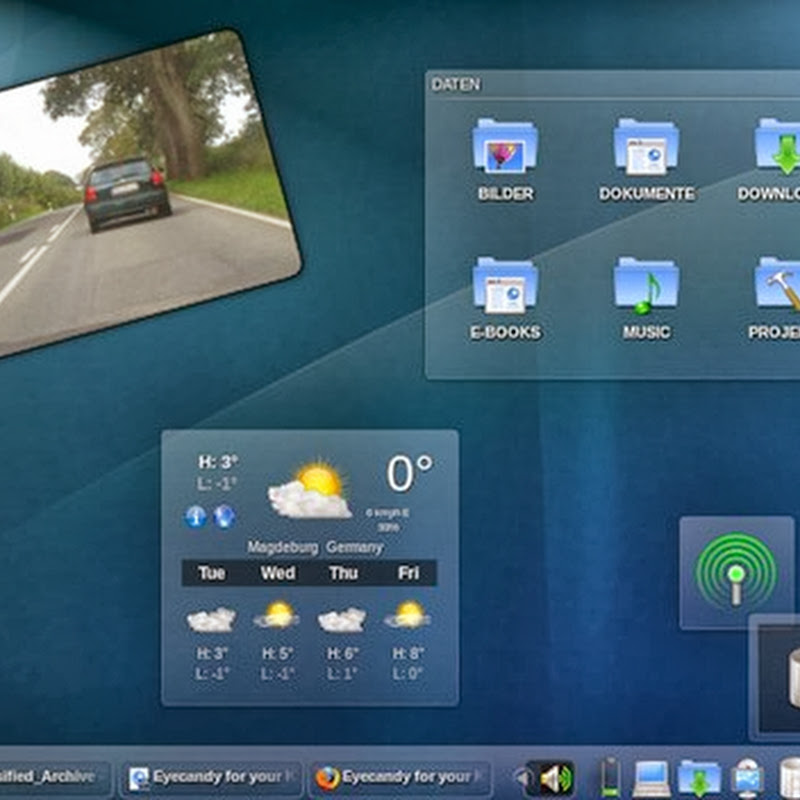

0 commenti:
Post a Comment